Using OTA update
Process OTA Update Software for Zio Payloads and Vio Payloads.
1. Overview
This section will be used to do OTA software update for the Vio/Zio payload
The Vio payload support 2 ways to update their software: using GremsyFlashTools or using this feature
This feature will be connect to Gremsy server and download the latest software package.
The customer must make sure that the Vio/Zio payload was connected to the Internet before applying this feature.
2. Process OTA update
Step 1: Connect Vio/Zio to the Internet.

Step 2: Open "Update Payload Software"
Update Payload Software"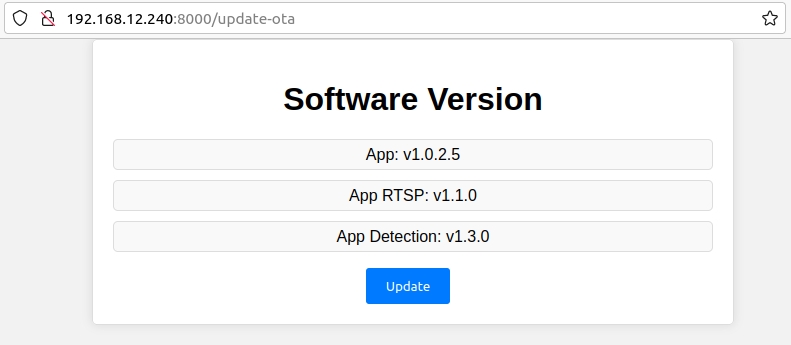
The customer can see the current version of all apps in the Vio/Zio payload system before they deceide to do upgrade their Vio/Zio system.
Step 3: Click "Update" the "OK" to perform this feature.
Update" the "OK" to perform this feature.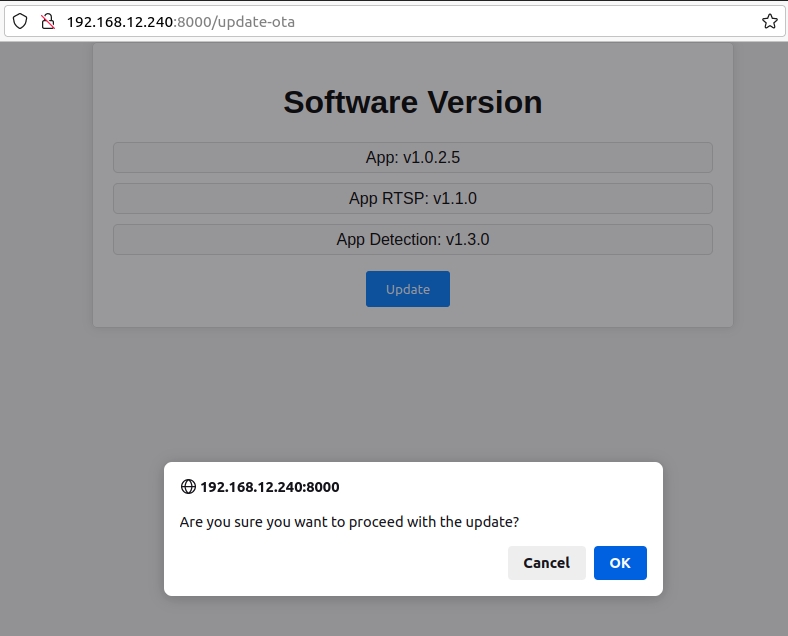
Step 4: Wait for the download and update process to be successful.
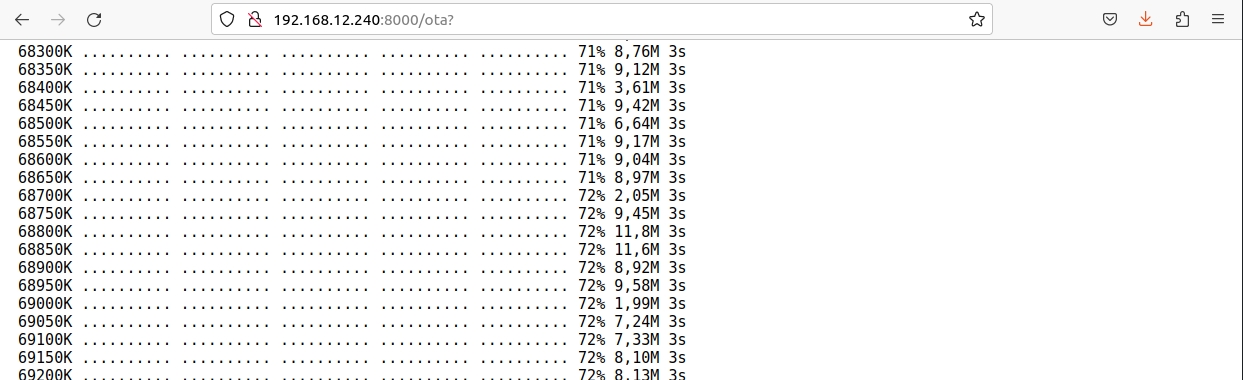
The result of the OTA progress.

Step 5: Reboot the system after updating. The boot process can take 3-5 minutes for the system to update completely.
Note: do not turn off the power during the update process.
Step 6: App version information after successful update

Step 7: After successfully updating, select Setup Custom Models
Setup Custom Models

Click Apply to apply 2 models, COCO and CUSTOM for Payload Vio. The service will be restarted then checked for object detection.
3. Troubleshooting
The notification only pop up when the host PC is connecting to the Setting app via USB.
In this case, the Vio/Zio payload has 2 connection: USB to the host PC and Ethernet to the Internet router
3.1 No internet connection
The Settings app will send a notify to the user when this problem was detected.
Please check the Internet connection for the Vio/Zio payload.
3.2 The Internet connection broken while the OTA progress performing
If the Internet connection to the Vio/Zio payload was not stable, a notify will be pop up and the OTA progress will be canceled.
Please check the Internet connection for the Vio/Zio payload and try again
3.3 Lost the power while the OTA progress performing
Please make sure the Vio/Zio payload will be not powered off while the OTA performing.
Last updated
Was this helpful?