PAYLOAD ASSISTANT APP
I. Install and Config
1. Overview
The PayloadAssistant app was developed by Gremsy Software team to support the customer easier to control Gremsy's Payloads.
The PayloadAssistant app is an overlay app, it can be worked with QGC or any ground control station app.
At currently, the PayloadAssistant app can work with Herelink Cubepilot System and SIYI remote system.
2. Install the PayloadAssistant app from the apk file
Get the PayloadAssistant app apk at link
Do install by following below steps:
Allow the PayloadAssistant app do overlay to another apps on Privacy Setting


3. Config the Remote


4. System connecte

II. Control Gimbal Features
1. Change Gimbal Mode
Gimbal automatic turn ON when changing OFF -> LOCK or OFF -> FOLLOW
Before sending MAPPING command, please make sure that mapping angle was be set on Gtune.
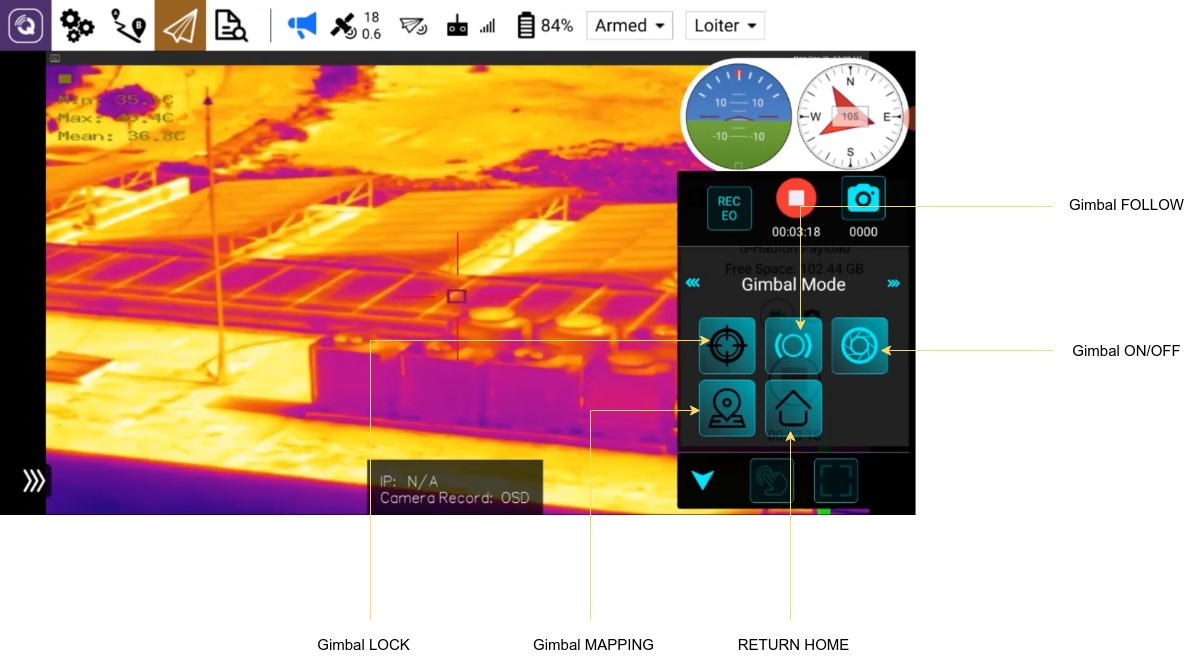
2. Moving Gimbal
PayloadAssistant allow user can moving 2 axis of gimbal: TILT and PAN
Press and hold for moving the gimbal, release to let the gimbal stop moving.
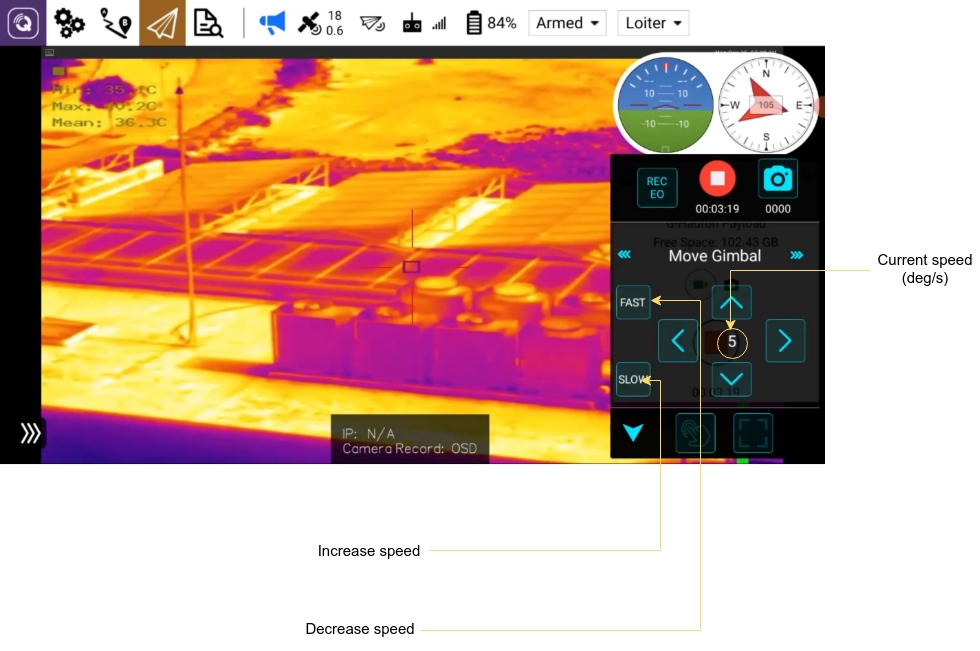
III. Control Camera Features
1. Control Camera Zooming
Press '+' button to do 1 step zoom in. With EO camera, 1 step is equivalent to 1x, with IR camera, 1 step is equivalent to (2^(3/16))x
Press '-' button to do 1 step zoom out.
The maximum zomming level depend on the zoom mode: 30x for super resolution mode and 240x for combine mode.
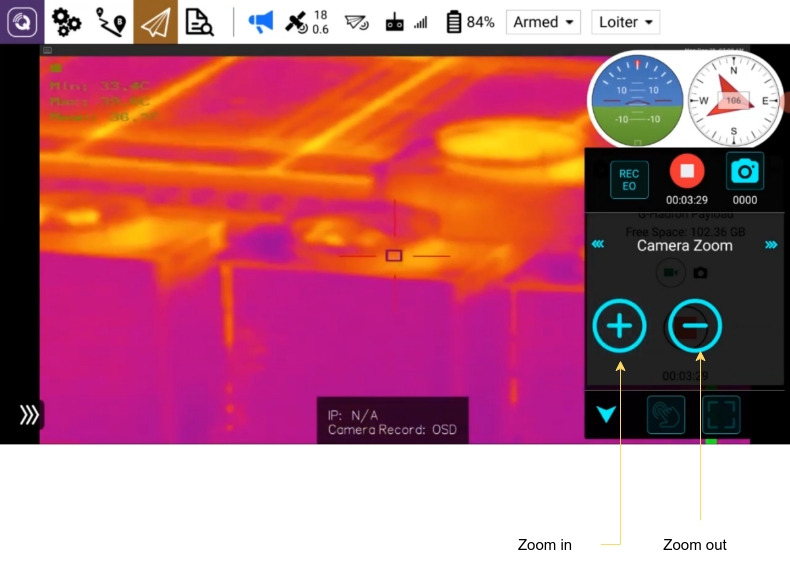
2. Change the Camera View
5 camera views to change, (SYNC is under development).
The camera view mode will apply to HDMI output and RTSP streaming output.
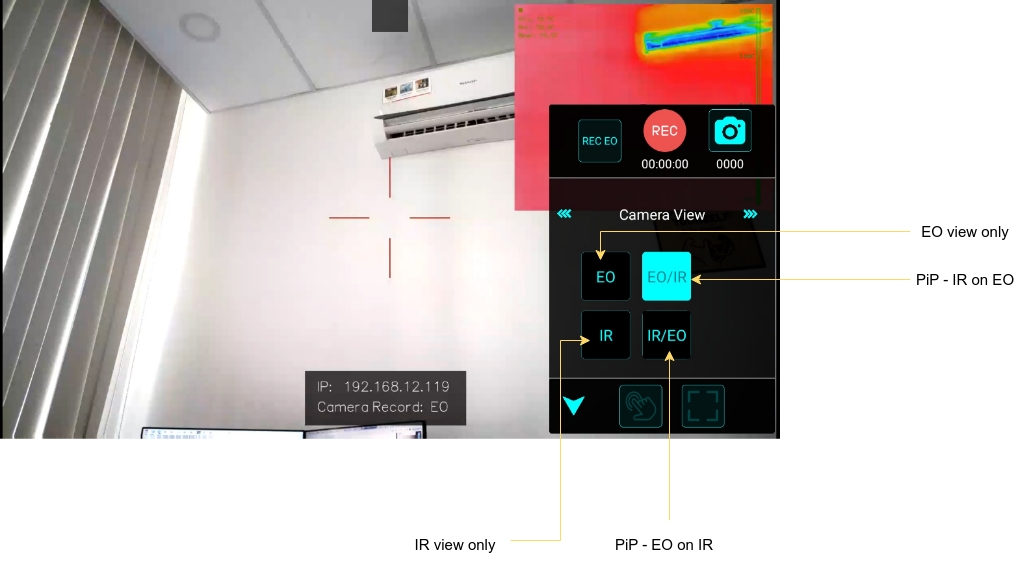
3. Record functions
The record/capture buttons only available if the storage was ready. If not, they will become gray color.
4 record sources can be choose: only EO (4k RGB), only IR (640x512 thermal), BOTH (record both EO and IR into the separate video/image) and OSD (record the camera view, included all overlay)

IV. Assistant feature
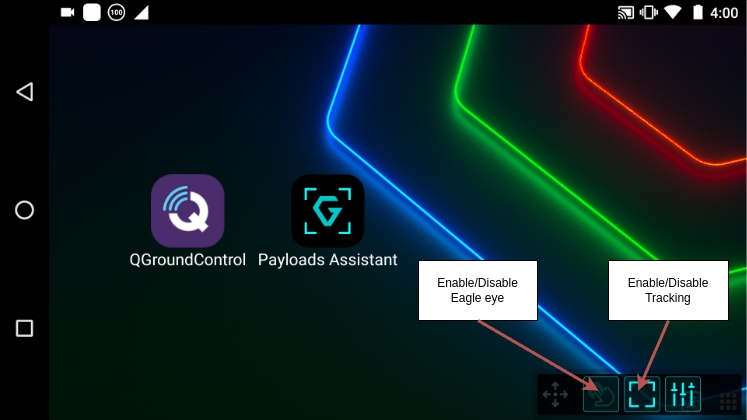
Enable Eagle Eye + Disable Tracking: Touch the screen to move the gimbal to the touched position.
Enable Eagle Eye + Enable Tracking: Touch the screen to track the object at the touched position.
Last updated
Was this helpful?