SETTING REMOTE CONTROL MODE
1. Setting Payload Default channels on the Webserver app
Go to "Set Up Remote Channels" on the Webserver app
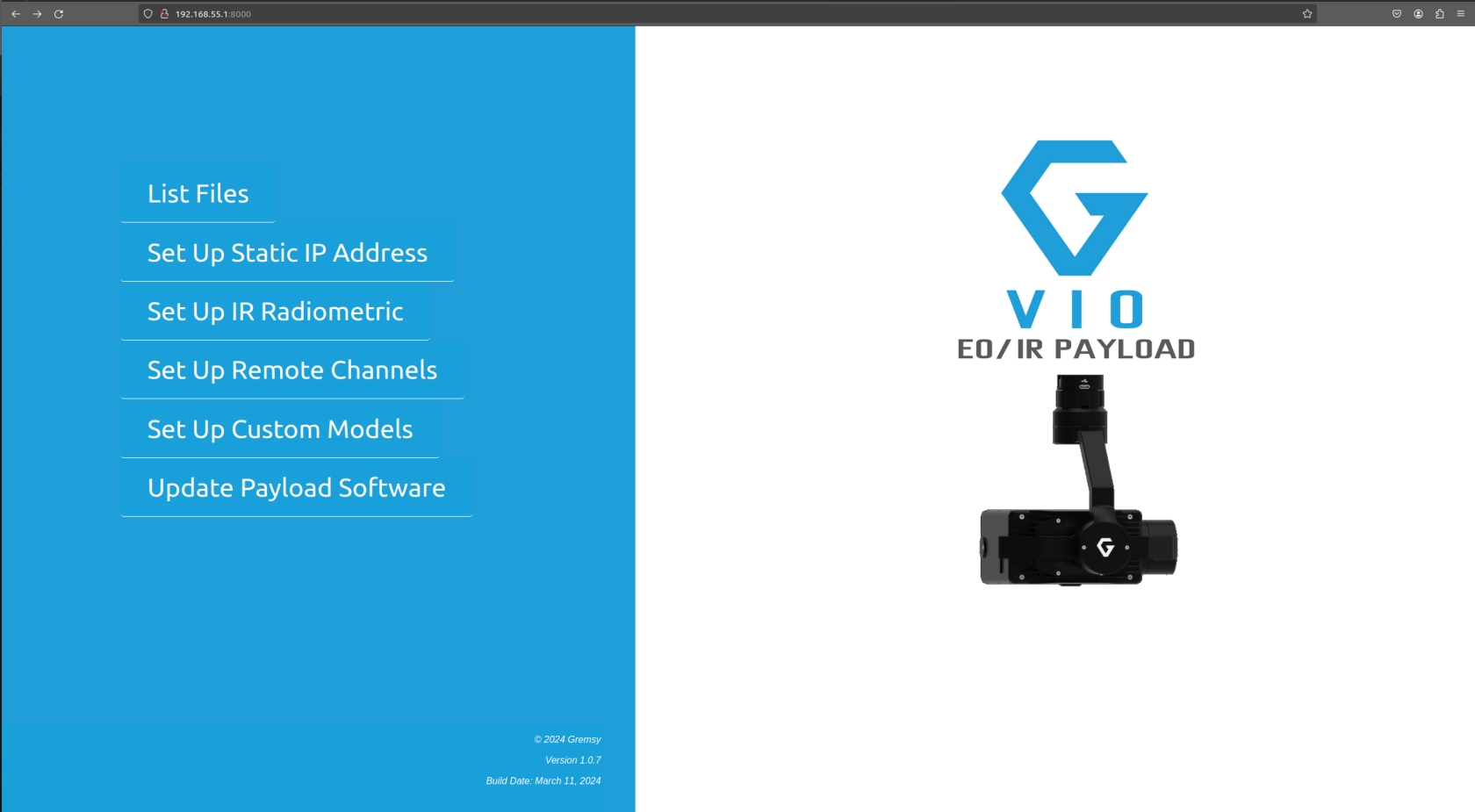
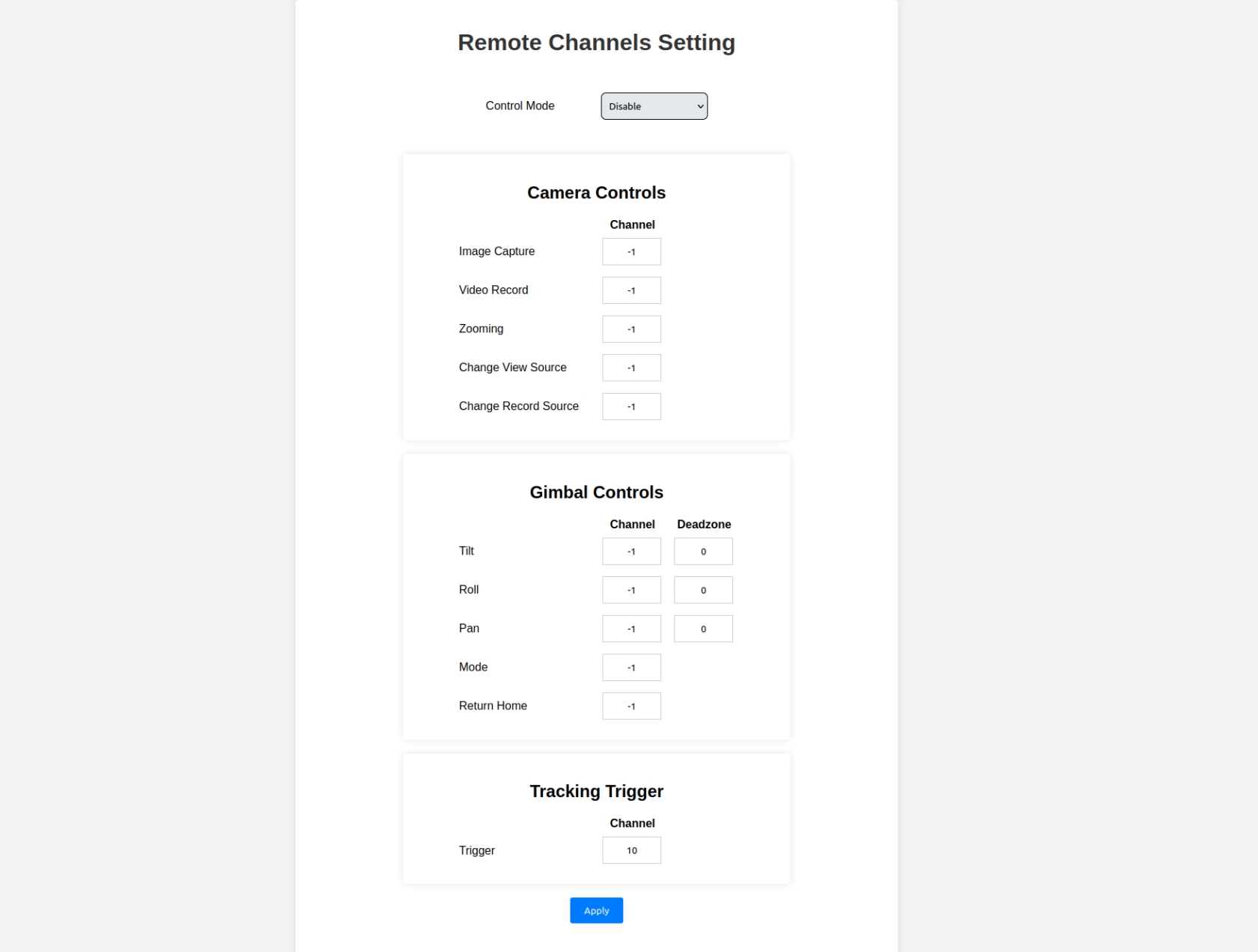
Params explaination
Control Mode:
Disable
Raw Input: Control Gremsy Payload by sbus from gimbal
Autopilot Convert: Control Gremsy Payload by sbus from autopilot
Image Capture: Select push button. Capture Image when pressing button
Video record: Select push button. Pressing the first time will start record video, pressing the next time will stop record video
Zooming: Select stick with 3 states. 3 states: zoom tele, stop zoom, zoom wide
Tilt: Select rotate button. Control tilt axis
Roll: currently not in use.
Pan: Select rotate button. Control Pan axis
Mode: Select stick with 3 states. 3 states corresponding to 3 gimbal mode: OFF, LOCK, FOLLOW
Return Home: Select push button. Gimbal return home when press button
Notes: If the channels will not be use, please set it to "-1"
2. Setup Ardupilot param
2.1 Disable control by SBUS/PPM. Only use MAVlink to control the Payload
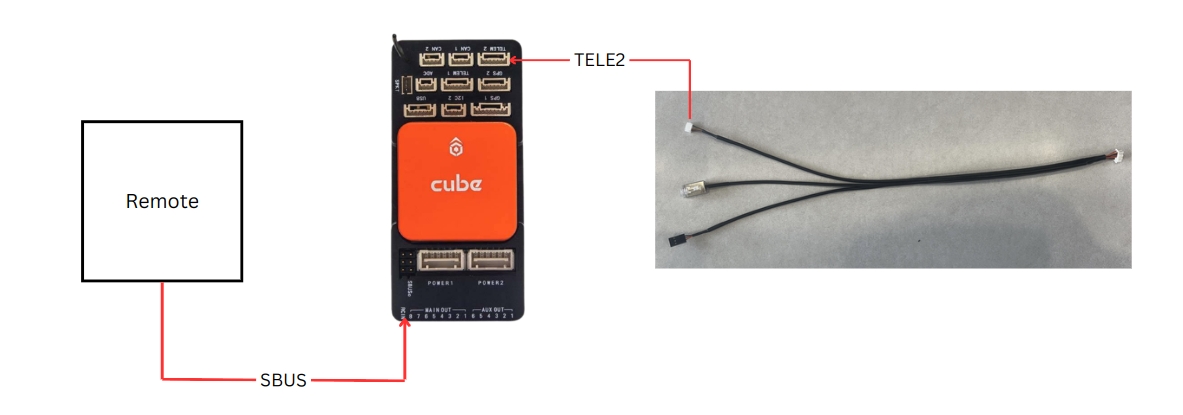
Setting App:
Select
DisableinControl Mode
Set param Ardupilot:
RC6_OPTION: “214”
RC7_OPTION: “212”
RC8_OPTION: “213”
2.2 SBUS/PPM directly to gimbal
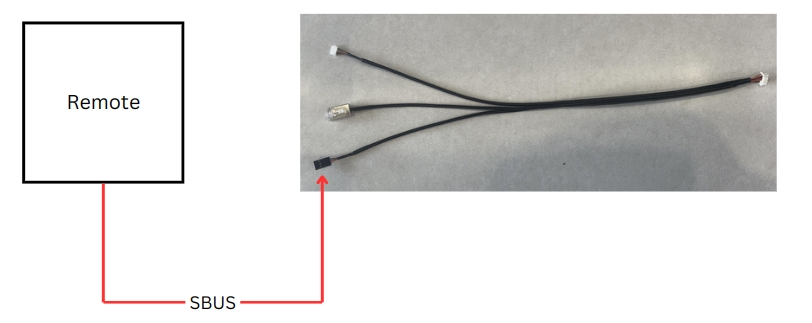
Setting App:
Select
Raw InputinControl ModeSelect the channel of the function to be controlled on App Setting
2.3 SBUS/PPM from Autopilot SBUS-OUT
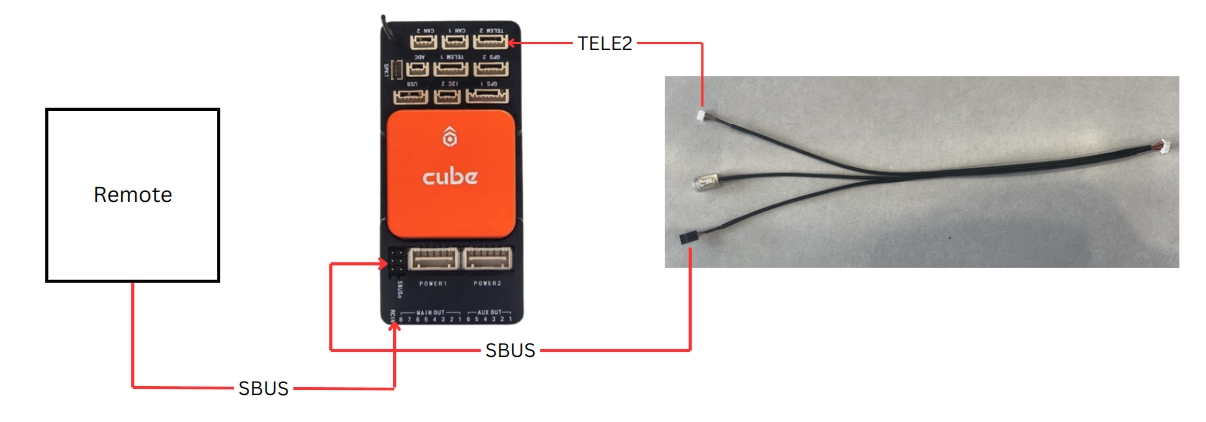
Select
Raw InputinControl ModeSet param Ardupilot:
BRD_SBUS_OUT: 50Hz (1)
BRD_SAFETY_MASK: 0 (Uncheck channel control)
RCx_OPTION: 0
SERVOx_FUNTION: RCINx
x is the channel number you want to Sbus out
Ex: RC6_OPTION: 0, SERVO6_FUNTION: RCIN6 --> Sbus out channel 6
2.4 Control by Autopilot RC-MAVlink convert
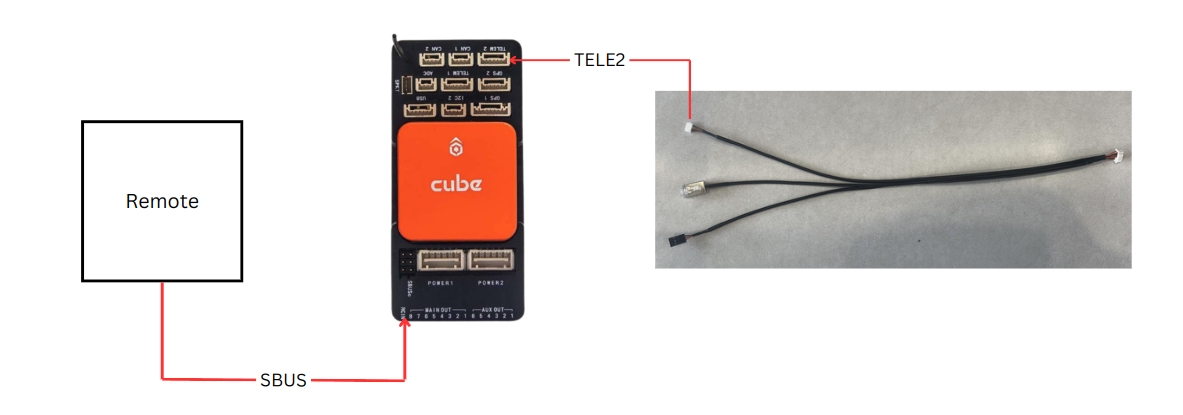
Setting App:
Select
Autopilot convertin Control ModeSelect the channel of the function to be controlled
Set param Ardupilot:
SR2_RC_CHAN: 10Hz
Last updated
Was this helpful?