UPGRADING FIRMWARE
Aevo
How To Upgrade
Step 1: Install the USB driver
Make sure you installed the Driver for USB before continuing to the next steps.
Step 2: Before the upgrade
Download the latest Software version for MAC or Windows if not installed yet.
Install USB Driver if not installed yet.
Download the Firmware in Zip format.
Unzip to get the *.hex file.
Unplug the Remote Receiver (SBUS, JR, …) if it was plugged into the gStabi system.
Connect Gimbal to your Mac or PC by USB cable.
Step 3: Upgrade firmware
Power on the gimbal.
Connect the USB cable from the gimbal USB-C port to Mac/PC.
Run the gTune Desktop software.
In the software, select “Serial” option on “Connection” tab.
Select the port in the list.
Click on the “Connect” button.
Go to “Upgrade” tab.
“Browse” to firmware file from your computer.
Make sure the RF receiver (if available) is already removed.
Click “Upgrade” button. The process will take about 2 minutes. When the firmware is upgraded successfully, the gimbal will be restarted automatically.
Note
During upgrade:
Power on Gimbal.
Run the software and select Upgrade.
Follow the Steps on the screen.
Troubleshooting
If you have failed during the firmware upgrade, please follow this article to configure it again You can also contact our support via [email protected] for prompt support
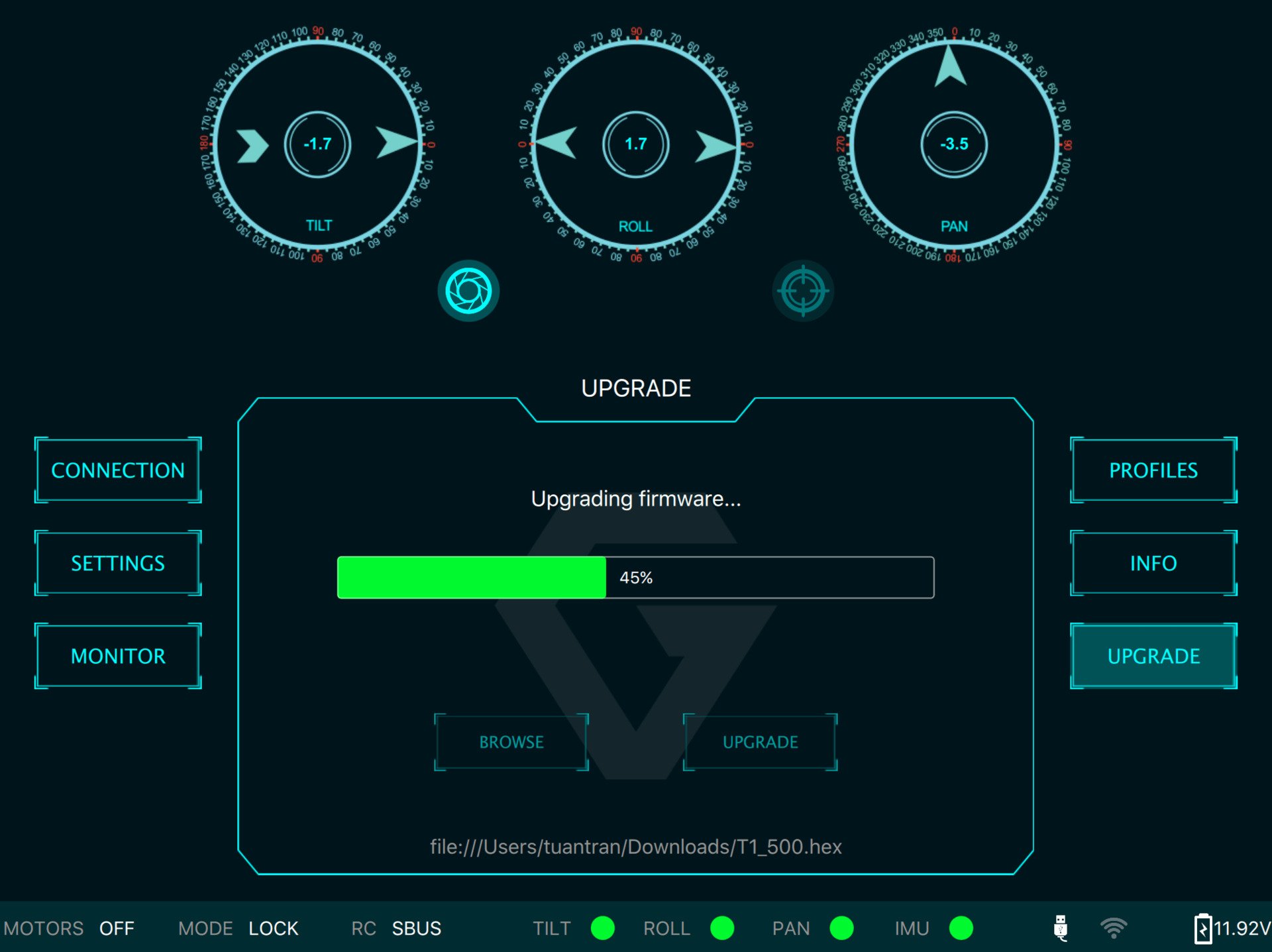
Last updated
Was this helpful?